XCOM 2 Modding: How to Fix Some Mistakes in the UI Doc
11 Mar 2016As a programmer and a huge XCOM fan, I was pretty excited that XCOM 2 was released with day-one modding support.
For my own mod, I ran some sample code as a starting point. Unfortunately, it didn’t exactly compile– in fact, the sample code is broken.
I finally got it working, but it took some trial-and-error and plenty of struggling. To save everyone else the trouble, I’ve documented the changes here.
Finding the Sample Code
Under the Manipulating current UI elements section of the UI doc (XCOM 2 SDK > Documentation > Tech folder > XCOM2Mods_UserInterface.pdf), this sample code is found:
class UIAddAHudWidgetToPowerCOre extends UIScreenListener;
var UIText DisplayText;
event OnInit(UIScreen Screen)
{
local UIFacility_PowerCore PowerCoreScreen;
local UIText DisplayText;
local UIPanel BGBox;
PowerCoreScreen = UIFacility_PowerCore(Screen);
// Example accessing a child.
PowerCoreScreen.m_kResearchProgressBar.SetAlpha(50);
// Let’s spawn a new rectangle graphic
// inside of the research progress bar.
BGBox = Spawn(class'UIPanel', PowerCoreScreen);
BGBox.InitPanel(
'BGBoxSimple',
class'UIUtilities_Controls'.const.MC_X2BackgroundSimple);
BGBox.AnchorMiddleLeft();
// This is relative to the anchor we just set.
BGBox.SetPosition(100, 100);
BGBox.SetSize(400, 200);
// Now we can put a new text field over that rectangle,
// also inside the research bar.
DisplayText = Spawn(class'UIText', PowerCoreScreen).InitText();
DisplayText.SetY(BGBox.Y + 10);
RefreshDisplayText();
}
Event OnReceiveFocus()
{
// If the data to display may change on other screens,
// you need to refresh your text field
// when you return to this screen.
RefreshDisplaytext();
}
function RefreshDisplayText()
{
/*update the value to what you want to show*/
DisplayText.SetText( "My new value" );
}
defaultproperties
{
ScreenClass = class'UIFacility_PowerCore';
}
Making the Changes
If you build this code, some errors occur. Here are the changes you need to make:
-
Remove
local UIText DisplayTextOn build, the warning
Variable declaration: 'DisplayText' conflicts with previously defined field in 'UIAddAHudWidgetToPowerCore'appears.UnrealScript has two kinds of variables: Instance and Local. Instance variables exist object-wide, while local variables only exist inside the function that declares them.
We want object-wide access to set
DisplayTextinOnInit(UIScreen Screen)and reference it inRefreshDisplayText().local UIText DisplayTextconfuses the compiler by overshadowing the instance variable of the same name. So we remove it. -
Change
Event OnReceiveFocus()toevent OnReceiveFocus(UIScreen Screen)On build, the error
Redefinition of 'event OnReceiveFocus' differs from original; different number of parametersappears.The method signature in UIScreenListener.uc is actually
event OnReceiveFocus(UIScreen Screen). Since our class inherits fromUIScreenListener, our method signature needs to match to override it. -
Replace
SpawnwithScreen.Movie.Pres.SpawnOn build, the error
Bad or missing expression for token: Spawn, in '='appears.As mentioned here,
Spawn()exists outside ofUIScreenListener. We declare the scope (i.e.Screen.Movie.Pres) so the compiler knows where to find the method. -
Change
BGBox.AnchorMiddleLeft()toBGBox.SetAnchor(class'UIUtilities'.const.ANCHOR_TOP_LEFT)In UIPanel.uc, similar methods like
AnchorBottomRight()are defined. Internally, they callSetAnchor()with constants from UIUtilities.uc. NoticeANCHOR_MIDDLE_LEFTis defined insideUIUtilites, butAnchorMiddleLeft()does not exist.Since
AnchorMiddleLeft()doesn’t exist, we callSetAnchor(class'UIUtilities'.const.ANCHOR_MIDDLE_LEFT)onBGBoxmanually. -
Add
BGBox.ShowtoOnReceiveFocus()From my understanding, intializing a UIPanel isn’t enough. We need to continually refresh via
BGBox.Show()as the UI redraws itself.This logic is already applied to
DisplayText.
The Final Product
After these fixes, the sample code should work. Here’s the final result:
class UIAddAHudWidgetToPowerCore extends UIScreenListener;
var UIText DisplayText;
var UIPanel BGBox;
event OnInit(UIScreen Screen)
{
local UIFacility_PowerCore PowerCoreScreen;
PowerCoreScreen = UIFacility_PowerCore(Screen);
// Example accessing a child.
PowerCoreScreen.m_kResearchProgressBar.SetAlpha(50);
// Let’s spawn a new rectangle graphic
// inside of the research progress bar.
BGBox = Screen.Movie.Pres.Spawn(class'UIPanel', PowerCoreScreen);
BGBox.InitPanel(
'BGBoxSimple',
class'UIUtilities_Controls'.const.MC_X2BackgroundSimple);
BGBox.SetAnchor(class'UIUtilities'.const.ANCHOR_TOP_LEFT);
// This is relative to the anchor we just set.
BGBox.SetPosition(100, 100);
BGBox.SetSize(400, 200);
// Now we can put a new text field over that rectangle,
// also inside the research bar.
DisplayText = Screen.Movie.Pres.Spawn(
class'UIText',
PowerCoreScreen).InitText();
DisplayText.SetY(BGBox.Y + 10);
RefreshDisplayText();
}
event OnReceiveFocus(UIScreen Screen)
{
// If the data to display may change on other screens,
// you need to refresh your text field
// when you return to this screen.
RefreshDisplaytext();
BGBox.Show();
}
function RefreshDisplayText()
{
/*update the value to what you want to show*/
DisplayText.SetText( "My new value" );
}
defaultproperties
{
ScreenClass = class'UIFacility_PowerCore';
}
Testing the Changes
Click Debug > Start Debugging. Select your mod and start the game. From here, launch Strategy mode and navigate to the Research tab. This should display:
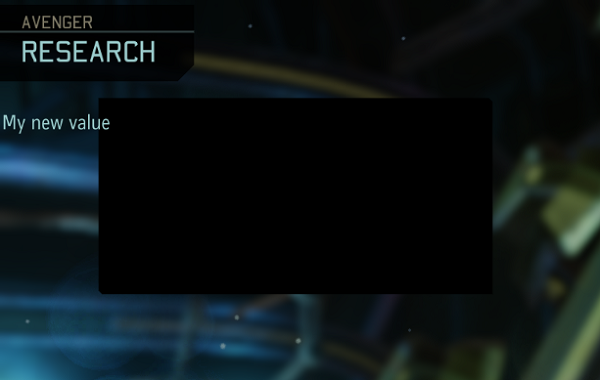
Not very pretty … but it works.
Incase you’re confused, that black box is indeed our UIPanel. It just looks weird because it’s alpha is 100% (BGBox.SetAlpha(50) makes it look a little more normal).
Hopefully, this post saves you some time and provides a good starting point.
Until next time. Happy modding!